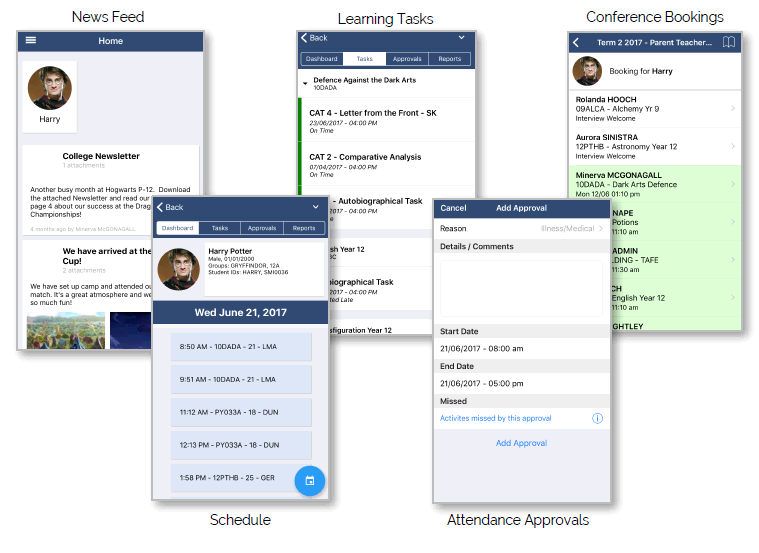Welcome to Compass
What does Compass do for me?
Using Compass allows you to access up-to-date and meaningful information about our school and your child’s progress. Compass includes many different features, including the ability to:
- Monitor your child’s attendance, and enter an explanation for absence or lateness
- Communicate with your child’s teachers, and update your family contact details
- Download and view your child’s progress and semester reports
- Book parent-teacher conferences
Our school will advise parents when each of these features becomes available for parent use.
Accessing Compass
Compass is a web-based system that is accessible on any modern web browser (Internet Explorer. Firefox, Chrome. Safari) or by using the Compass iOS or Android apps, Search for ‘Compass School Manager’ in the store.
Every family receives a separate login to Compass, which will be provided to you by our school. To access the parent portal, go to our school website and click the Compass link on the homepage.
Alternatively, if you are having trouble finding the Compass link you can go to http://schools.compass.edu.au where you can search for and find our school’s direct URL.

Logging in to Compass
To Log in you will require your unique family username and password. These details will be provided to you by our school.
Upon first Login, you will be required to change your password and confirm your email address and mobile phone number. These details may be used by our school for SMS, password recovery and email communication throughout the year.
If you have tost your details or forgotten your password, you can recover your details by clicking the ‘Can’t access your account?’ link on the front page.
Please note: This booklet provides an overview of key features within Compass, our school may not have yet enabled all of these modules at this time.
The Compass home screen
The home screen provides you with relevant alerts and news, as welt as quick access to your child’s profile
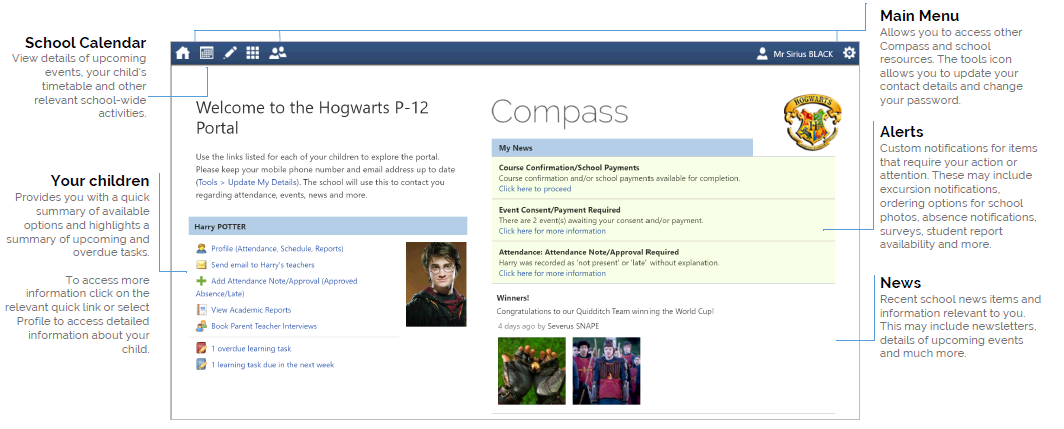
Student Profile
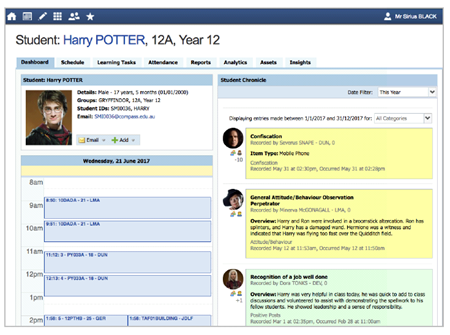
Everything for your child, in one place.
The student profile can be accessed by clicking on your child’s name from the home screen.
The student profile dashboard provides you with an overview of today’s classes and activities, the ability to email your child’s teachers, and a summary of teacher observations (Student Chronicle).
For more detailed information, including assessment tasks, attendance, surveys and academic reports, navigate through the tabs along the top of the profile.
Attendance: Summary
Using Compass you can view up-to-the-second attendance information for your child.
To view your child’s attendance, click on the Profile link on the home page and click the Attendance tab.
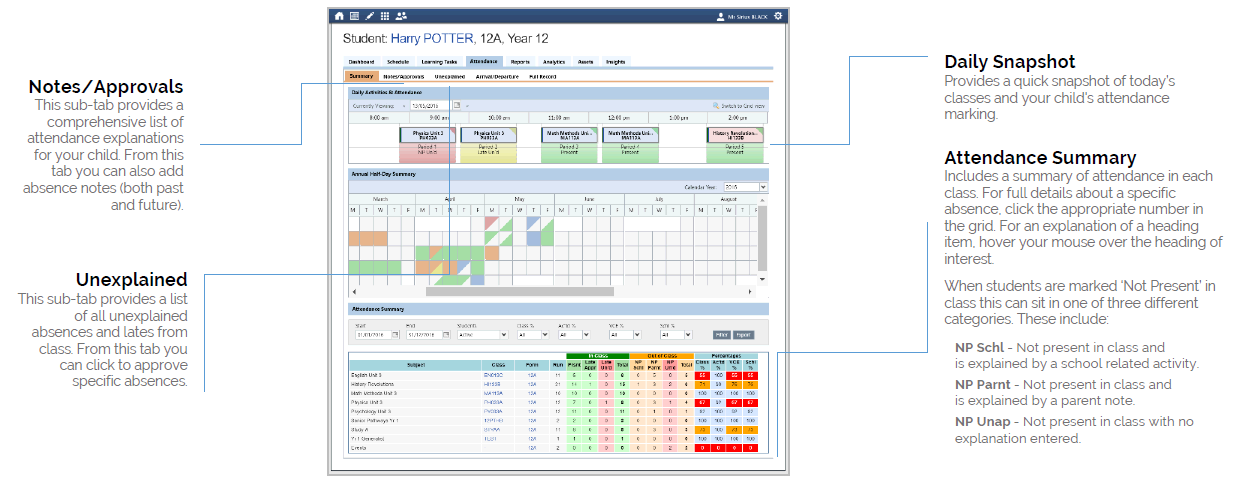
Attendance: Adding an Attendance Note/Approval
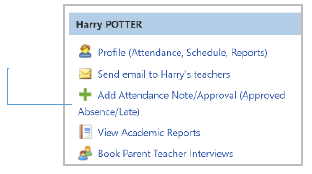
One
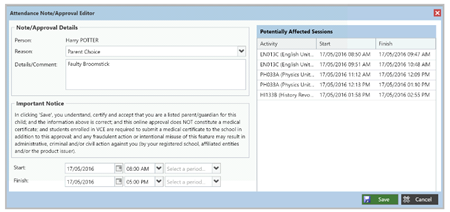
Second
Note: Where possible, notes should be entered prior to the absence occurring.
Viewing Academic Reports
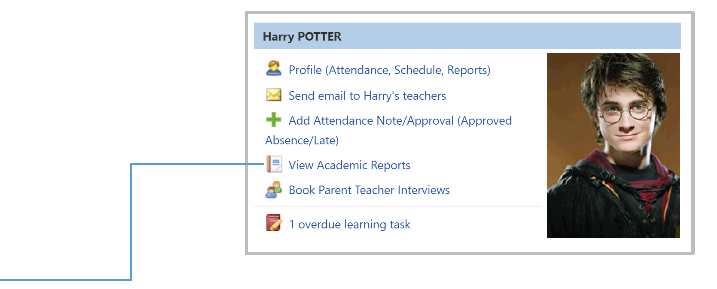
One
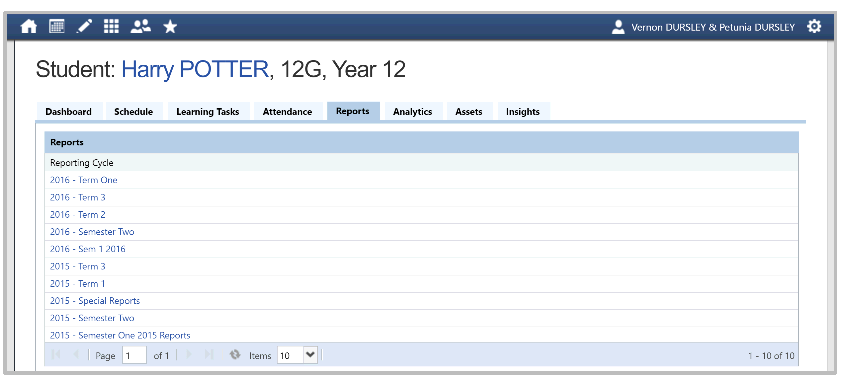
Second
Parent-Teacher Conferences
Using Compass you can book your parent-teacher conferences online.
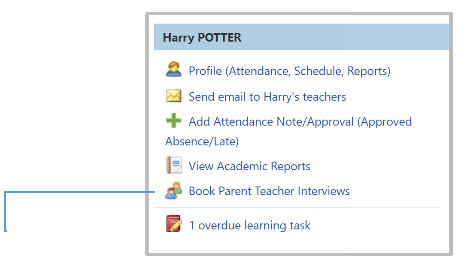
One
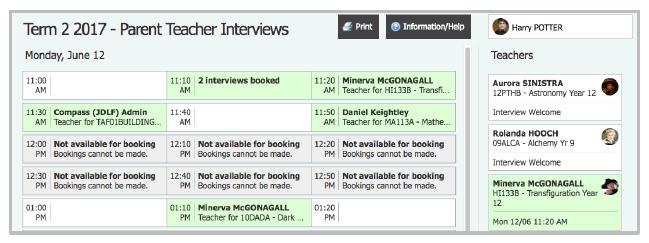
Second
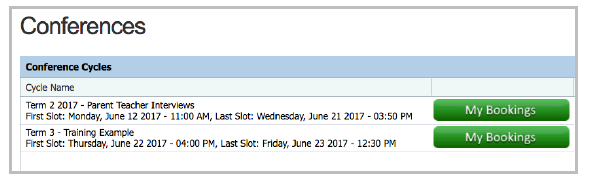
Third
Note: You can view a teacher’s availability by clicking on the teacher’s name on the right side of the booking page.
Privacy and Security
When you use Compass you will notice a padlock appears in your browser. This is because Compass uses a technology called SSL (Secure Sockets Layer). This means that your Compass session is encrypted and secure. Further. Compass adheres to PCI DSS compliance obligations to ensure any credit card details are managed safely, consistent with industry credit card regulations.
Please note: Any payments made online using Compass will appear on your credit card statement as COMPASSPAY.COM
We are committed to the privacy of your information. Full information on the Compass Privacy Policy can be found at http://www.compass.edu.au/corporate/privacy
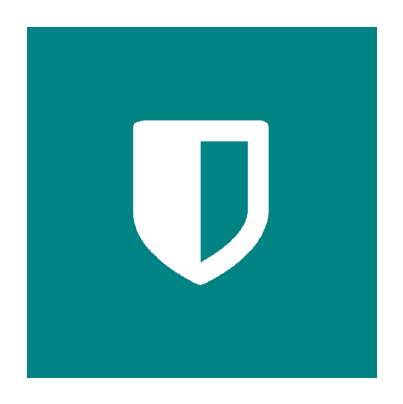
Compass Apps
You can download the Compass App on iOS and Android devices, Search for “Compass School Manager’ in the store.
Using the App you can:
- View the School News Feed
- Receive Push Notifications
- View Schedules
- View Learning Tasks
- Book Conferences
- Add Attendance Notes / Approvals
- View Academic Reports